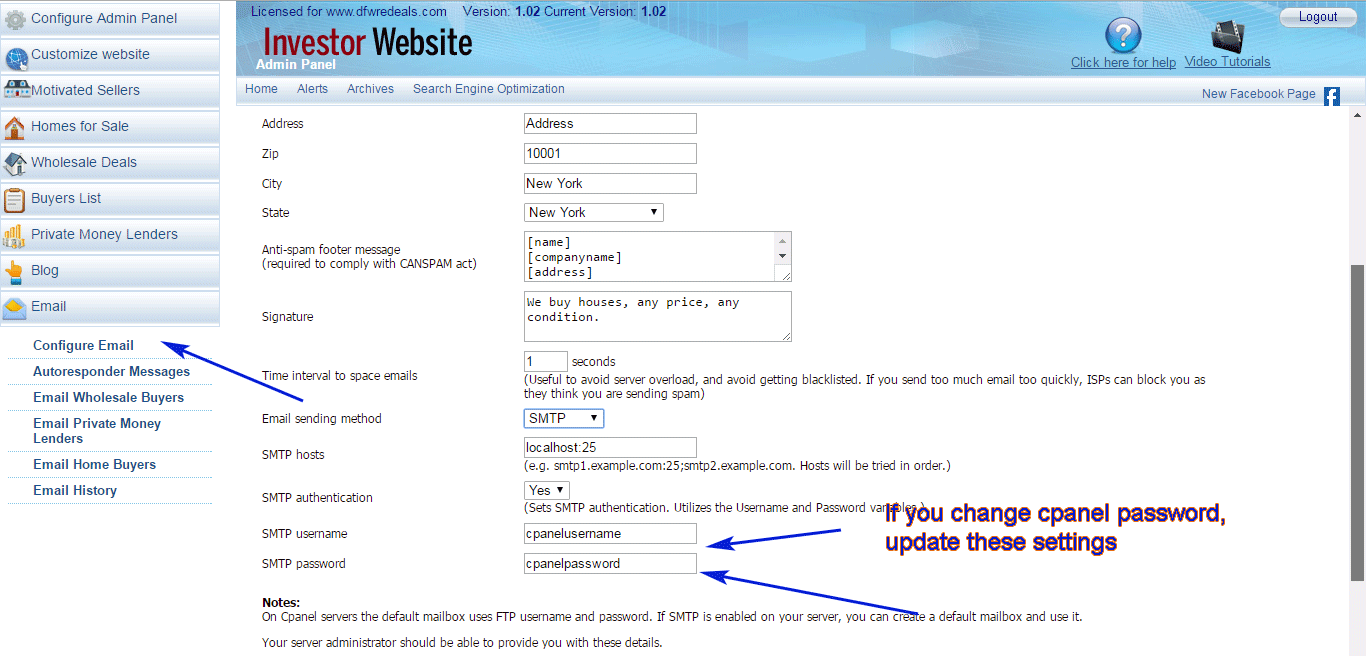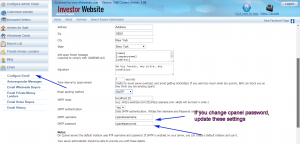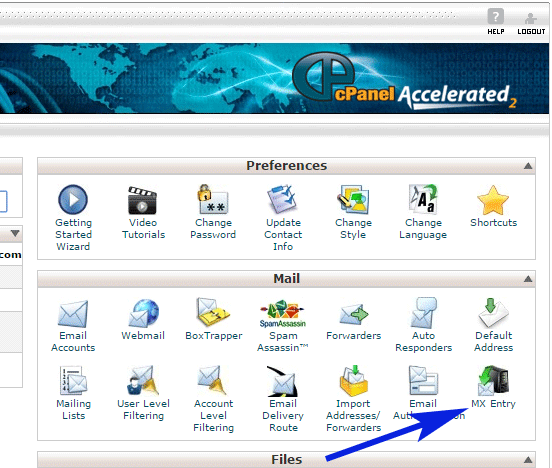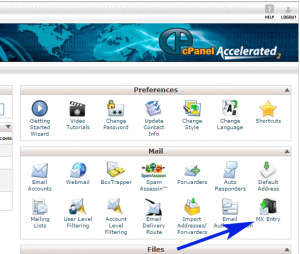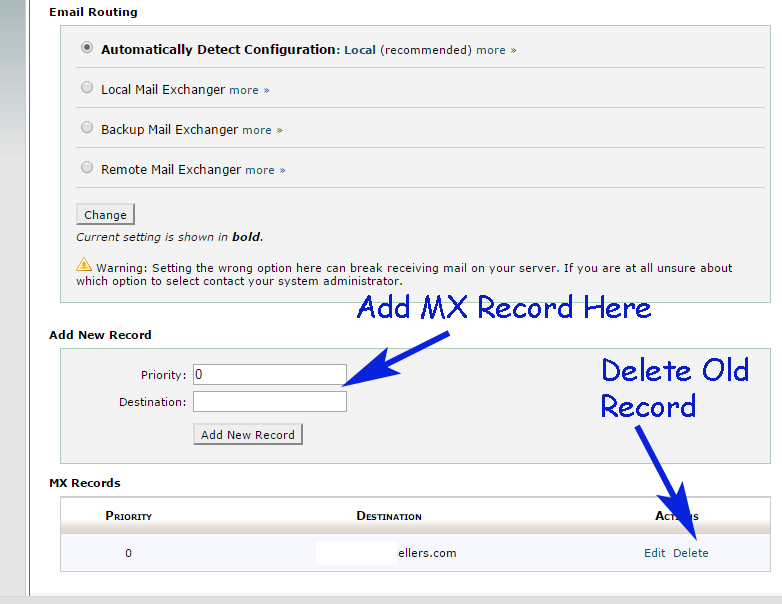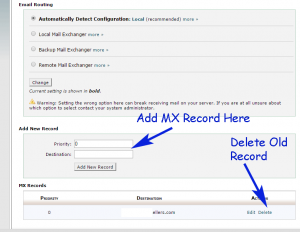If you cannot receive email when you test your website (such as the contact form), a few things could be wrong:
1) Make sure your email is deliverable
Go to Customize Website > Customize Website Info
Under your profile, the email entered there is the email that receives all communication on the website
Test this email by sending yourself an email to make sure you can receive email.
2) Whitelist your domain
If you are using an email outside your domain, make sure you whitelist your domain. ISPs will block email originating from another domain but with headers showing a different email address.
Instructions to whitelist your domain/email can be found at [domain]/help/whitelist.php
3) Your email settings are wrong
If you change your cpanel settings, you must also change the SMTP password for sending email
Go to your back office:
Email > Email settings
Make sure the SMTP username and password are correct (the default on cpanel is your FTP / cpanel login)
Alternatively, set the email sending method to PHP Mail
(SMTP is more preferred, and the email is less likely to be blocked or filtered by ISPs as spam)
If you pointed your domain to our servers and your email stopped working
In order for your website to be successfully installed, your domain name must be pointed to your hosting account. This is done by updating the name servers on your domain. Instructions to update name servers are given here.
Once you change name servers, your email stops working right away – do not panic, there is a simple solution.
It takes about one hour for your website to be installed on your hosting account. Once your website is up and running, there is a default “catch-all” mailbox configured by default on cpanel that catches all emails to your account. This means your email is not lost.
To retrieve this email:
1) Log into your cpanel [yourdomain.com]/cpanel (your login information is sent on your welcome email)
2) Click “Email Accounts“.
At the bottom of the screen you will see the default email account. You can open it directly via webmail from that screen.
To resume receiving email normally – updating MX records
If you had an email account that you would like to continue to use, you just need to update “MX Records“. MX records route your email with the instructions provided by those records.
Your domain registrar or email service provider will need to provide these MX records.
For example if you have an email account with Godaddy, they will give you the following MX records (I do not guarantee the accuracy of these records):
Priority 10 smtp.secureserver.net.
Priority 20 mailstore1.secureserver.net.
To save the MX records:
1) Log into your cpanel [yourdomain.com]/cpanel (your login information is sent on your welcome email)
2) Under “Mail” click “MX Entry”
3) Add your records from “Add New Record” and save
4) Delete the old MX entry
Your email will now be routed through your email service provider. Your hosting account with us will no longer handle any email on your domain from this point on.
If your domain is registered through us and your website is hosted somewhere else
If you have a hosting account somewhere else, but your domain is registered us, your email should be routed through your current host or email provider.
When you register your domain through us, we provide you with a login account to the domain registrar (enom). This gives you complete control of your domain.
We do not offer any email services outside of our hosting services. As such unless you have a hosting account with us, you do not have an email account with us.
Similarly, MX records do not exist on your domain, they exist on your hosting account under your cpanel account.
I cannot send email from my outlook
When sending email such as when using outlook, you must send email through your ISP (not your domain name).
For this, outgoing mail server needs to be set to the settings you receive from your ISP.
When you are sending email, almost all ISPs have now blocked port 25 and 27 – which means you cannot send email using a 3rd party server (such as your website) when you are using their internet connection.
In other words you can receive email from your server, but you must use your ISP’s servers to send email. For this they need to give you the outgoing SMTP server, username and password.
Alternatively, you can use “Forwarders” under “Mail” in cpanel to forward email@[yourdomain.com] to an email address you already use. This is an easier option.
Please call your ISP and request them to walk you through how to send out email.
How do I configure email to work on my website?
Instructions for this are given in this article.